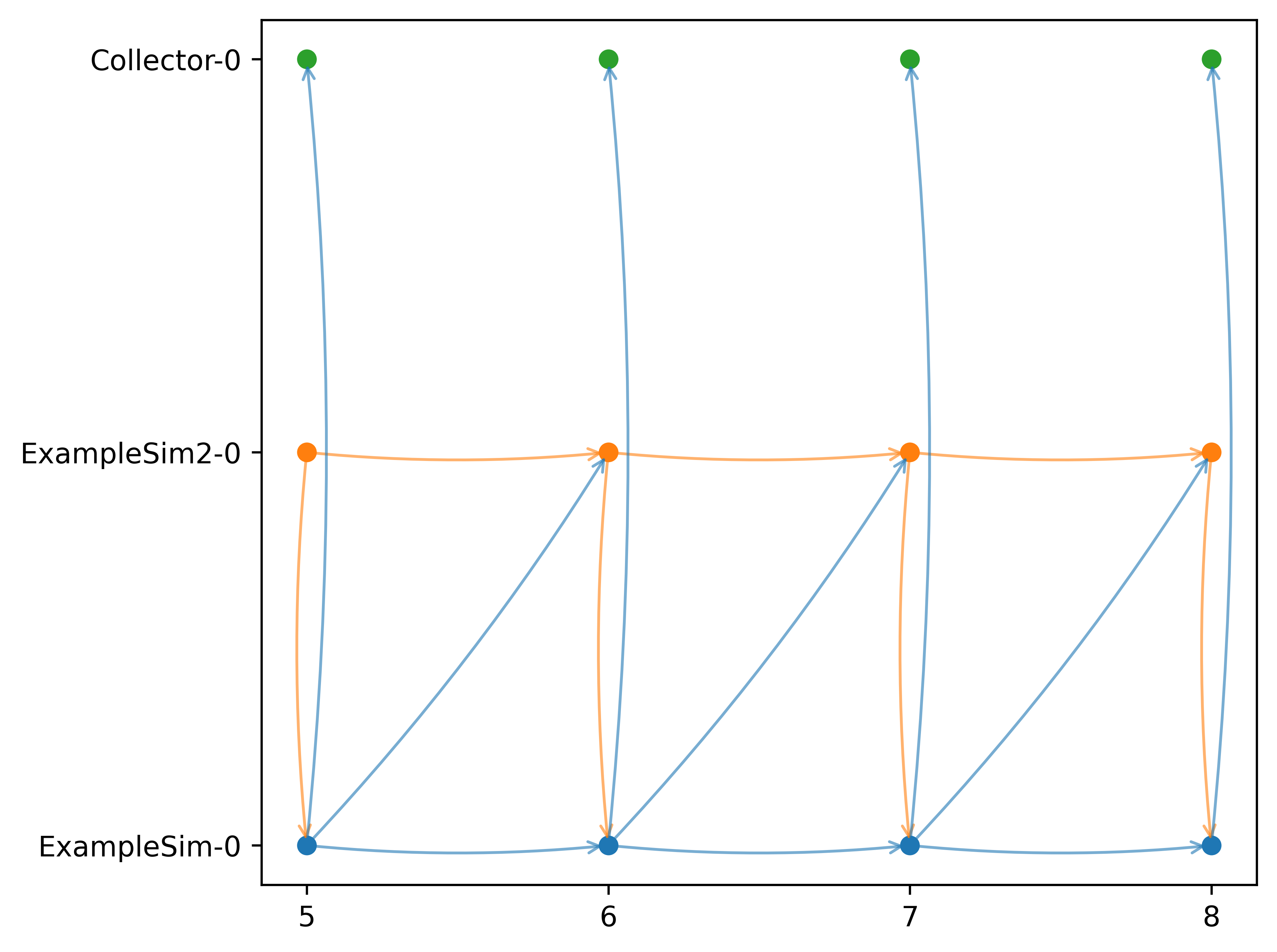Plotting graphs
Sometimes it is useful to visualize your scenario to understand the behavior of mosaik. You can use the plotting functions in utils for different graphs. The parameters are always the same: the world object and the name of the folder where the figures shall be stored in.
Optional parameters are slice (see below) and show_plot (default: True). With show_plot you can control if a window is opened to show the plot in an interactive window. If set to false, the plot is stored directly. If set to true, you can interact with the plot and the chosen view in stored after you close the window.
There are four different plots available:
world = mosaik.World(SIM_CONFIG, debug=True)
...
mosaik.util.plot_df_graph(world, folder='util_figures')
mosaik.util.plot_execution_graph(world, folder='util_figures')
mosaik.util.plot_execution_time(world, folder='util_figures')
mosaik.util.plot_execution_time_per_simulator(world, folder='util_figures')
You need to install matplotlib in your environment before using these functions.
Examples
The following examples will be done with the following scenario. This code is just to show how the connections are set up, so that the graphs can be interpreted accordingly. The important part is the part where the entities are connected.
import mosaik.util
# Sim config. and other parameters
SIM_CONFIG = {
'ExampleSim': {
'python': 'simulator_mosaik:ExampleSim',
},
'ExampleSim2': {
'python': 'simulator_mosaik:ExampleSim',
},
'Collector': {
'cmd': '%(python)s collector.py %(addr)s',
},
}
END = 10 # 10 seconds
# Create World
world = mosaik.World(SIM_CONFIG, debug=True)
# Start simulators
examplesim = world.start('ExampleSim', eid_prefix='Model_')
examplesim2 = world.start('ExampleSim2', eid_prefix='Model2_')
collector = world.start('Collector')
# Instantiate models
model = examplesim.ExampleModel(init_val=2)
model2 = examplesim2.ExampleModel(init_val=2)
monitor = collector.Monitor()
# Connect entities
world.connect(model2, model, 'val', 'delta')
world.connect(model, model2, 'val', 'delta', initial_data={"val": 1, "delta": 1}, time_shifted=True, weak=True)
world.connect(model, monitor, 'val', 'delta')
# Create more entities
more_models = examplesim.ExampleModel.create(2, init_val=3)
mosaik.util.connect_many_to_one(world, more_models, monitor, 'val', 'delta')
# Run simulation
world.run(until=END)
mosaik.util.plot_dataflow_graph(world, folder='util_figures')
#mosaik.util.plot_execution_graph(world, folder='util_figures')
#mosaik.util.plot_execution_time(world, folder='util_figures')
#mosaik.util.plot_execution_time_per_simulator(world, folder='util_figures')
Dataflow graph
The dataflow graph shows the direction of the dataflow between the simulators. In the example below, the ExampleSim simulator sends data to the Collector. The ExampleSim2 sends data to ExampleSim. The dataflow connection from ExampleSim to ExampleSim2 is both weak (dotted line) and timeshifted (red line), which can be seen in the red label.
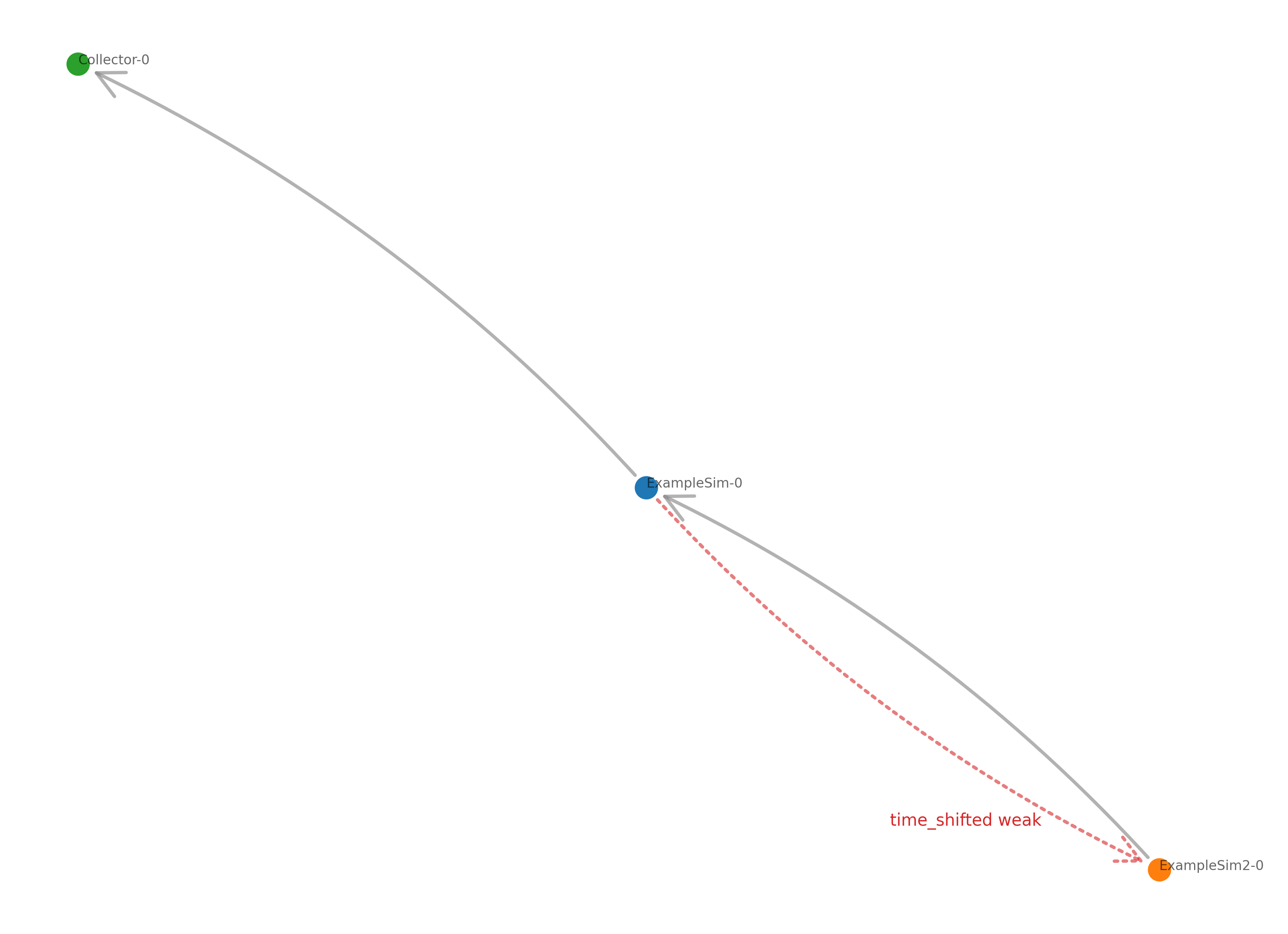
Execution graph
The execution graph shows the order in which the simulators are executed. Differing from the example above, the connection between ExampleSim and ExampleSim2 is only marked as weak, not as timeshifted.
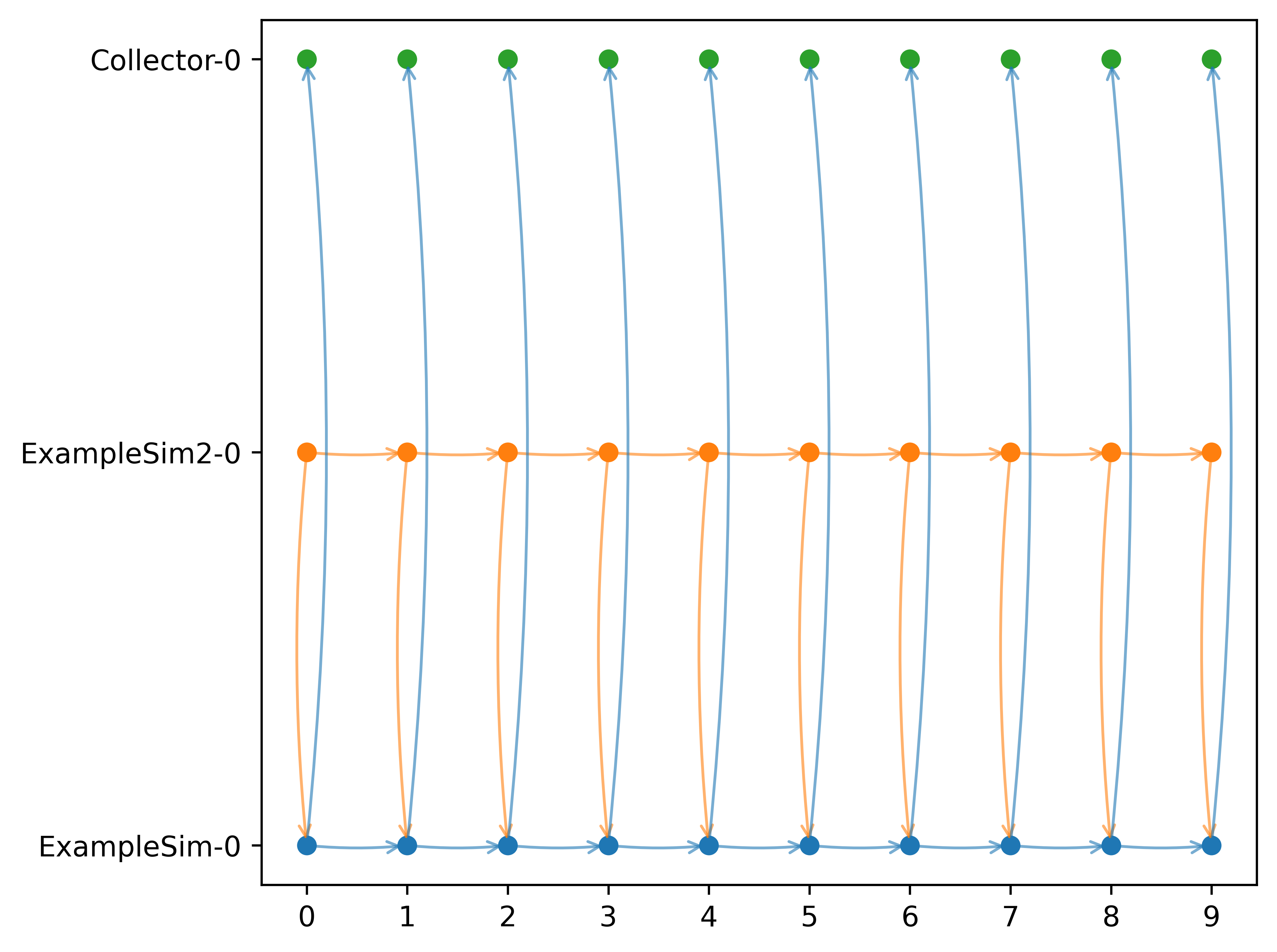
If we add back the timeshift parameter, we get an additional arrow from ExampleSim to ExampleSim2. That is because the data from ExampleSim is used in ExampleSim2 in a timeshifted manner, i.e., from the previous step. This is the Gauss-Seidel scheme.
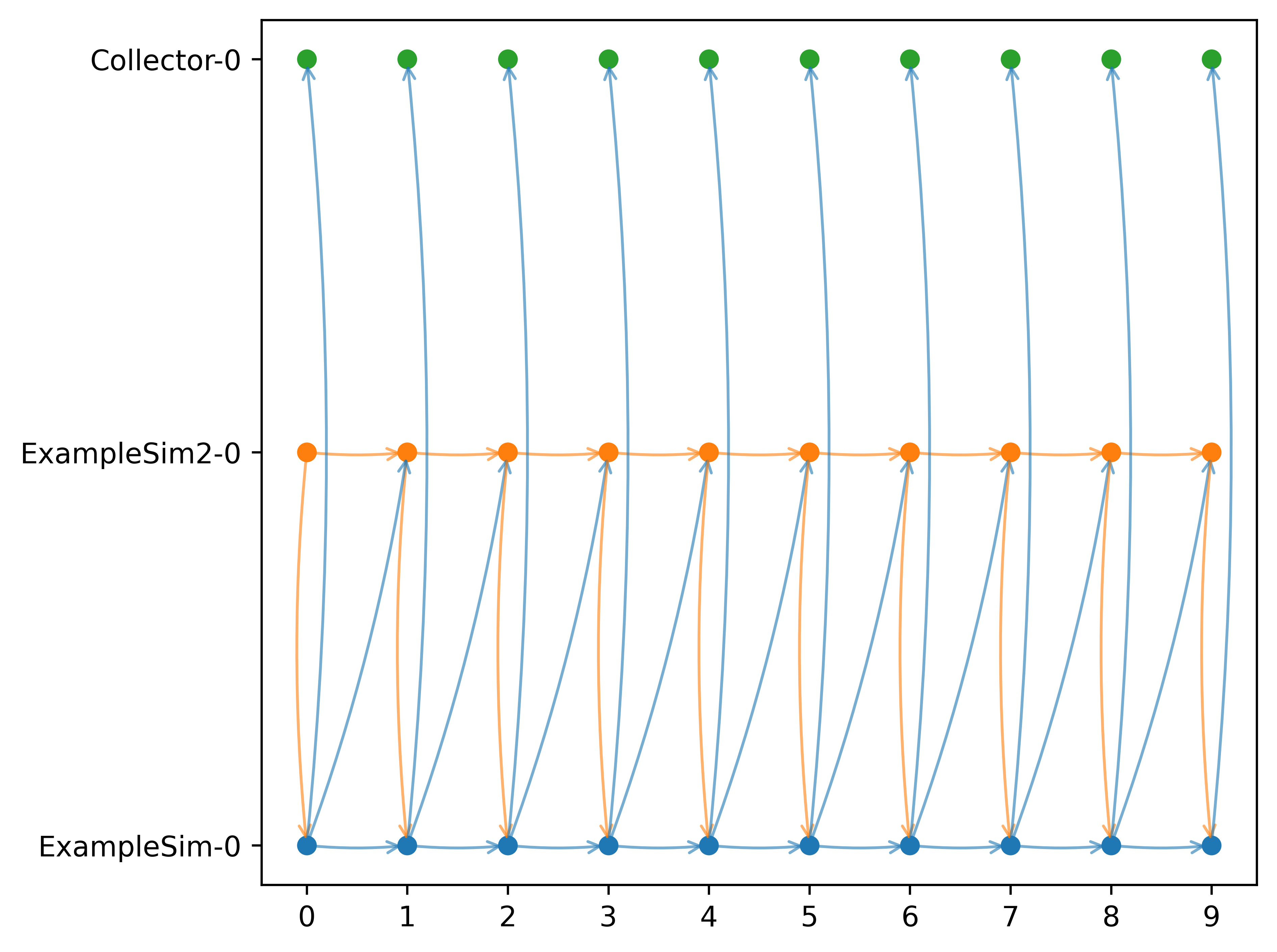
Execution time
The execution time graph shows the execution time of the different simulators so that it can be seen where the simulation takes more or less time. In the example below it can be seen that the Collector uses comparatively more time than the ExampleSim simulators.
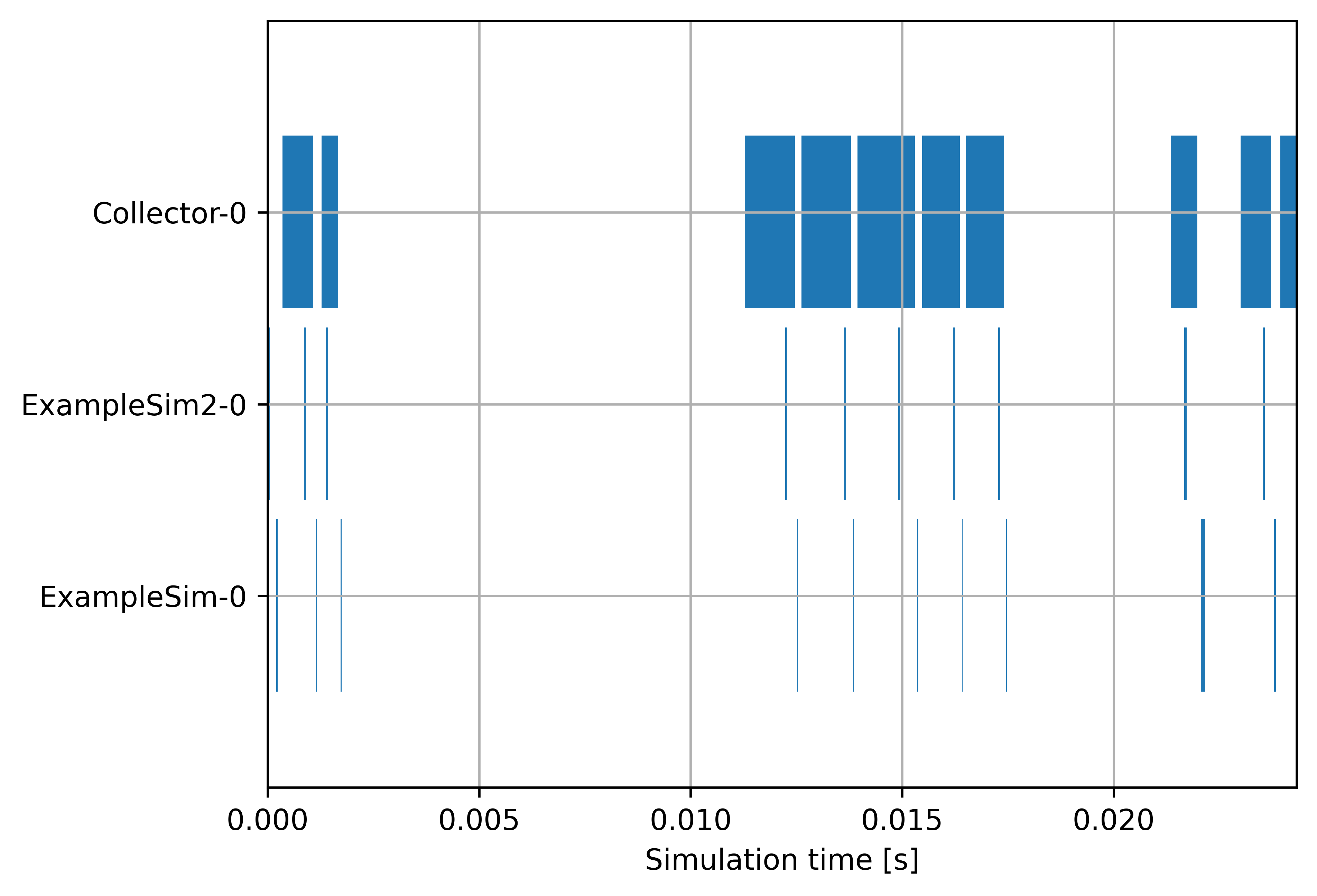
Execution time per simulator
The execution time can also be plotted over the simulation steps per simulator, as can be seen in the figure below. You can also set the parameter plot_per_simulator=True. In that case, the plots for the different are separated. This is especially useful if the simulators have different step sizes.
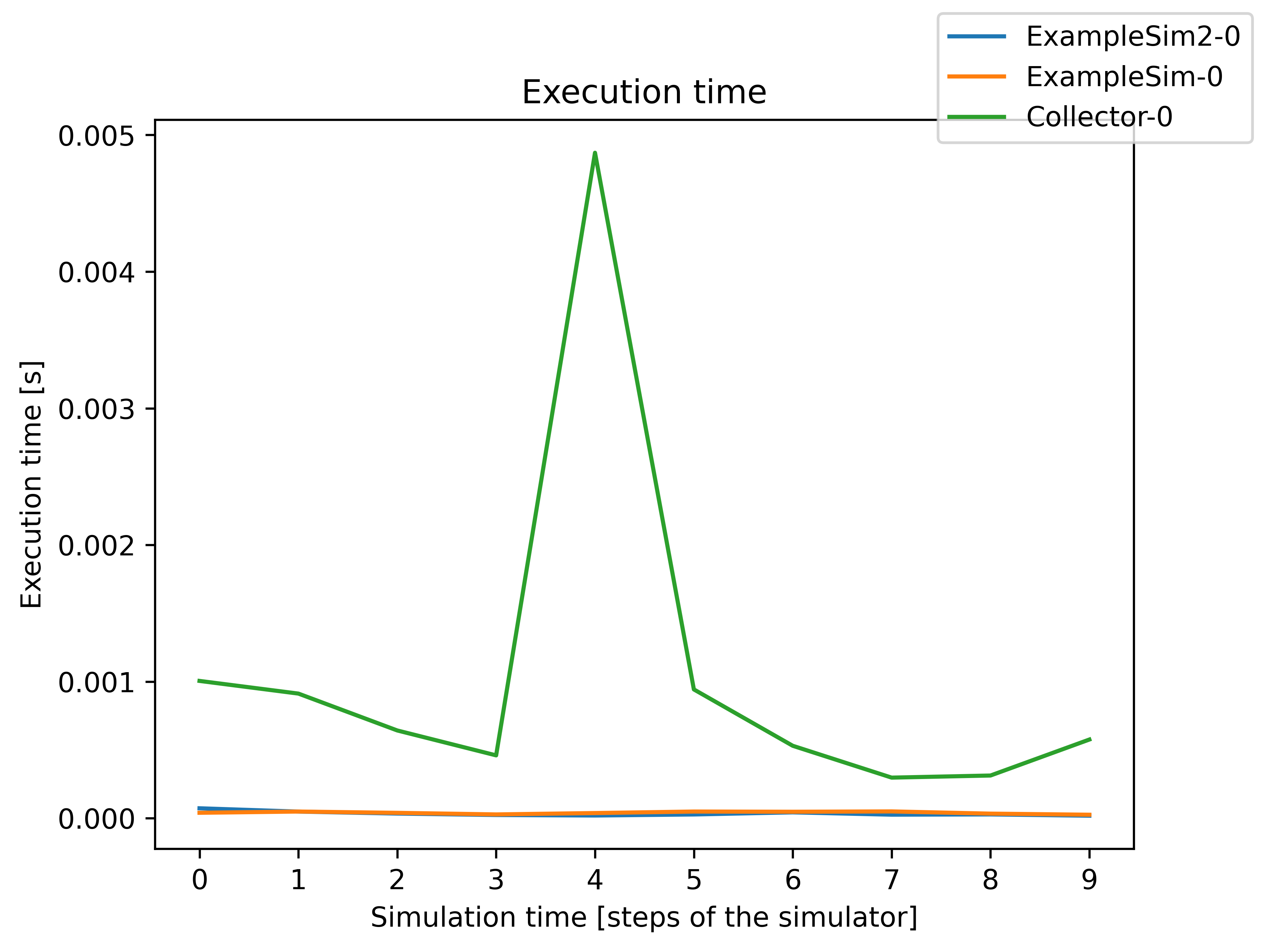
Slicing the graphs
If you are especially interested in a certain part of the simulation to be shown you can slice the time steps for the execution graph, the execution time graph, and the execution time per simulator. You can use the slicing as with Python list slicing. Jumps are not possible. Below you can see a few examples:
mosaik.util.plot_execution_graph(world, folder='util_figures', slice=[-5,-1])
mosaik.util.plot_execution_time(world, folder='util_figures', slice=[0,5])
mosaik.util.plot_execution_time_per_simulator(world, folder='util_figures', slice=[-4,-1])
Below is the execution graph sliced as shown in the example code above.